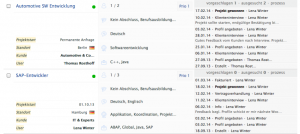Needs list view
backDisplays / Sorting
In addition to sorting by Need, it is possible to provide a more detailed display of Needs. The selected Need will automatically be saved as the default setting (applies also to sorting).
Displays
All: All Needs and Need groups will be displayed.
Groups: Only Need groups will be displayed (including sub-groups).
Needs: Only individual Needs will be displayed.
Main: Only high-level Needs and Need groups will be displayed.
Sorting
Latest: lists all recently saved Needs or Need groups.
Project start: sorts Needs or Need groups after the project start
Alphabetical: sorts Needs or Need groups in alphabetical order
Covering: shows the percentage coverage of the requested keywords by the specific Need. The display only appears after filtering for the specific criteria.
Needs/page: the User can specify the number of Needs displayed per page. This setting is automatically saved.
List View (Short View)
The List View gives the User an initial summary with the main information. The mouseover function (pause the mouse briefly over the respective line) provides access to further details. The check box (alongside the description) allows Needs to be selected, so as to carry out specific actions from the Toolbox.
The List View consists of three columns:
Left column:
General information, e.g. start date, location, client, and the User responsible.
Centre column:
The centre column gives details of the requirements relating to the sought-for skills, tools, languages and training. The Status of the respective Need can be changed here.
Right column:
The right-hand column contains all the details of the latest actions (History) listed in chronological order. Here too, the mouseover function provides access to further details within a specific entry. The right-hand column also contains further process-related data, which can be examined using the mouseover function:
Recommended: gives an overview of all Profiles that were recommended for this Need.
Selected: gives an overview of all Profiles that were selected for this Need.
Process: shows the last process-related Profile status (actions carried out) in relation to the specific Need. The actions involved here can be defined at will by Admin in the Back-end area.
As soon as the filter has been used, these sorts are generated.
Covering: shows the percentage coverage of the requested keywords by the specific Need.
Matching: takes as its reference only the number of keywords found.